Get Started
Thank you for purchasing our app
Please read the documentation carefully , and if you have any question check us . Most pages are accompanied by a video tutorial , it's recommended to check both , the video and the written Documentation .
Android Configration
In order to start configuring , you need to install Android studio and the 'Java SE Development Kit'. First download the android studio from here Android Studio
SDK Manager
The installer , as also shown in the video should automatically download and install all required components . if you want to do manual setup , download at least the following components using the SDK manager
- SDK tools
- SDK platform Tools
- SDK Build Tools
- Google Play Services
- Android Support Library
- Google Repository
- Google USB Driver
You can download these SDK , if not installed already , using the SDK manager SDK Manager After you're done, you can open Android Studio and continue.
Importing Android Project and Change Package Name
To import the template, simply open Android Studio and import/open the template. Make sure to wait for all the processes (the Gradle Build) to complete before continuing to the next step.
Importing an Android Project
Open Android Studio: Launch Android Studio on your computer.
Open an Existing Project:
- On the welcome screen, click on "Open an existing Android Studio project".
- Navigate to the directory where your project is located.
- Select the project folder and click "OK".
Sync Project with Gradle:
- Once the project is opened, Android Studio will automatically sync with Gradle.
- If it doesn't, go to File > Sync Project with Gradle Files.
Resolve Dependencies:
- If there are any dependency issues, resolve them by updating the dependencies or following the instructions provided by Android Studio.
Changing the Package Name
Update the Package Name in the Manifest:
- Open the AndroidManifest.xml file.
- Change the package attribute to the new package name.
Update the Package Directories:
- In the Project view, navigate to app/src/main/java.
- Right-click on the old package name directory (e.g., com.example.oldname) and select Refactor > Rename.
- Choose the Rename package option.
- Enter the new package name and click Refactor.
Update the Package Name in Build.gradle:
- Open the build.gradle file (Module: app).
- Update the applicationId to the new package name.
Update Package Name in Java/Kotlin Files:
- Open each Java/Kotlin file and update the package declaration at the top to the new package name.
- Android Studio should prompt you to do this automatically, but you may need to do it manually for some files.
Update Imports:
- Refactor the imports in your Java/Kotlin files to match the new package name.
- Android Studio should handle most of this automatically, but double-check for any missed references.
Clean and Rebuild Project:
- Go to Build > Clean Project.
- Then, go to Build > Rebuild Project.
Update References in XML Files:
- If your XML files reference the old package name (e.g., in custom views or data binding), update these references to the new package name.
Update Firebase Configuration (if applicable):
- If your project uses Firebase, update the google-services.json file with the new package name.
- Update the Firebase console with the new package name.
Run the Project:
- Run your project to ensure that everything is working correctly with the new package name.
Addition steps
Sometimes, the Gradle Build fails. In some cases additional components are needed, Android Studio will ask you to do download these additional SDK components in the 'messages' tab, simply follow the instructions provided to install and download the additional components.
Change App Name
Below is illustrated how you can change the name of the application.
Go to app->res->values->strings.xml
![]()
Change Color Scheme
Below is illustrated how you can change the color of the application.
Go to app->res->values->colors
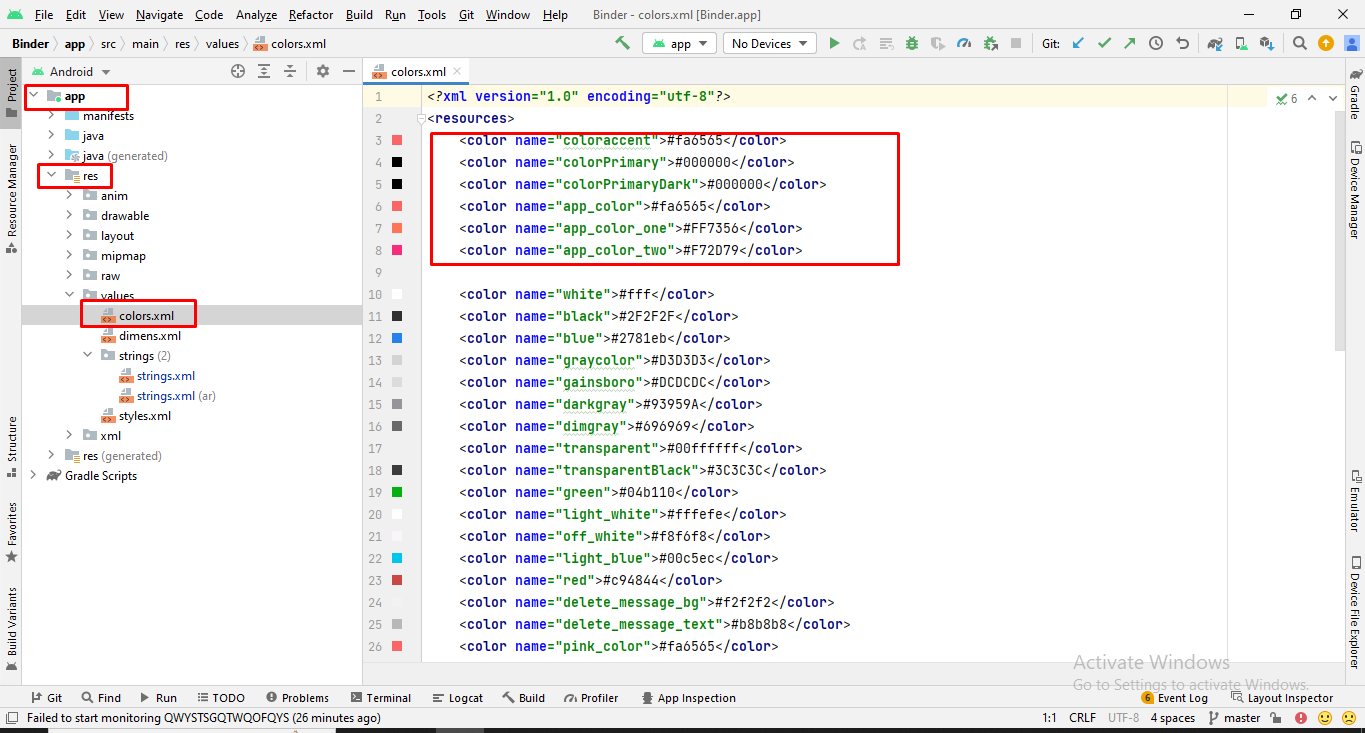
Change App icon
Here is the helping video for Changing the App icon
Before changing the App icon you should ready your App icon into PNG format.
Change Splash Screen
We need to put a png file with named 'splash_screen' in the following folder:
Go to project location->app->src->main->res->drawable
Setup AdMob
For Ad Mob setup you need ad mob id's which you get from your ad mob account. If you have no ad mob account then go to this
URL: https://admob.google.com/home/ make an account, get id's and paste in app as metioned below.
App Support Only Banner Ads Add Banner Ads Id And App Id:
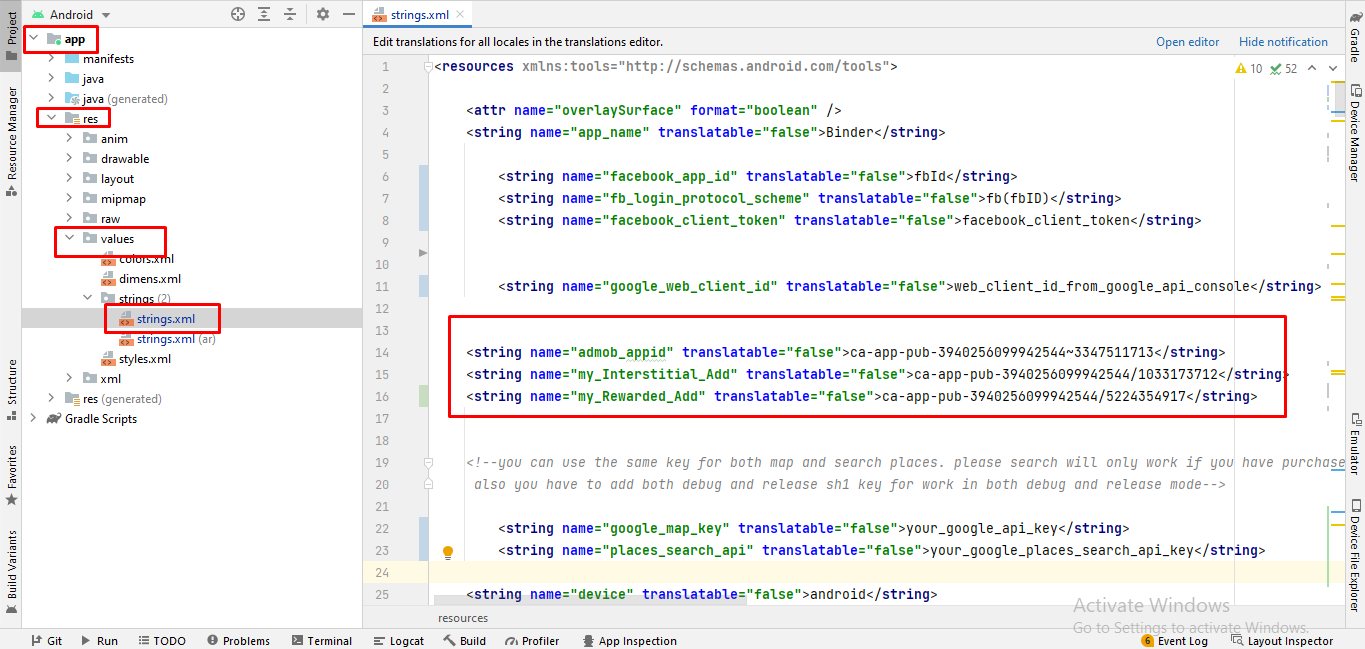
Change Firebase Database Rules
if you did not change the firebase rules some of the app functions will not work like chat or save/change pictures.
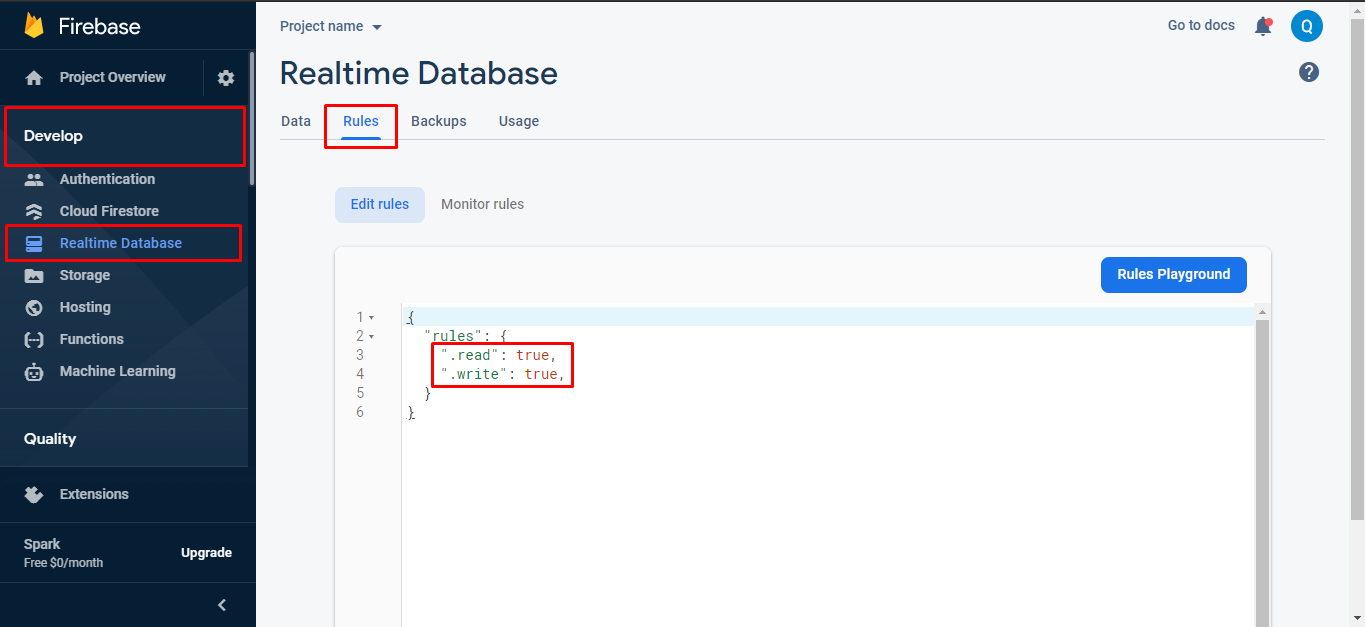
Debug and release Key
Before going to next you have to learn about the SHA1 key for both debug and release. if you are in the development mode then you will use the debug SHA1 key but when you going to publish the app on play store then you will have to use the SHA1 key of Release key.
First you will check your android studio version here i mentioned how you can check.
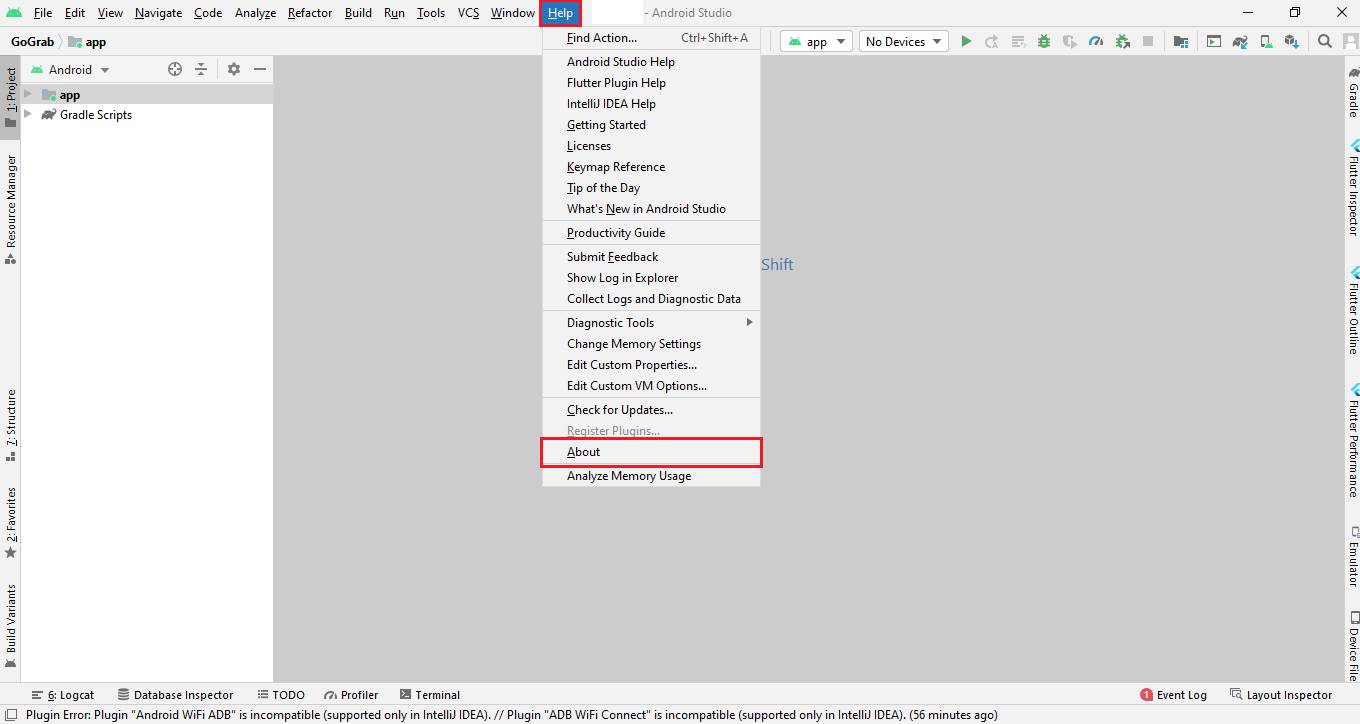
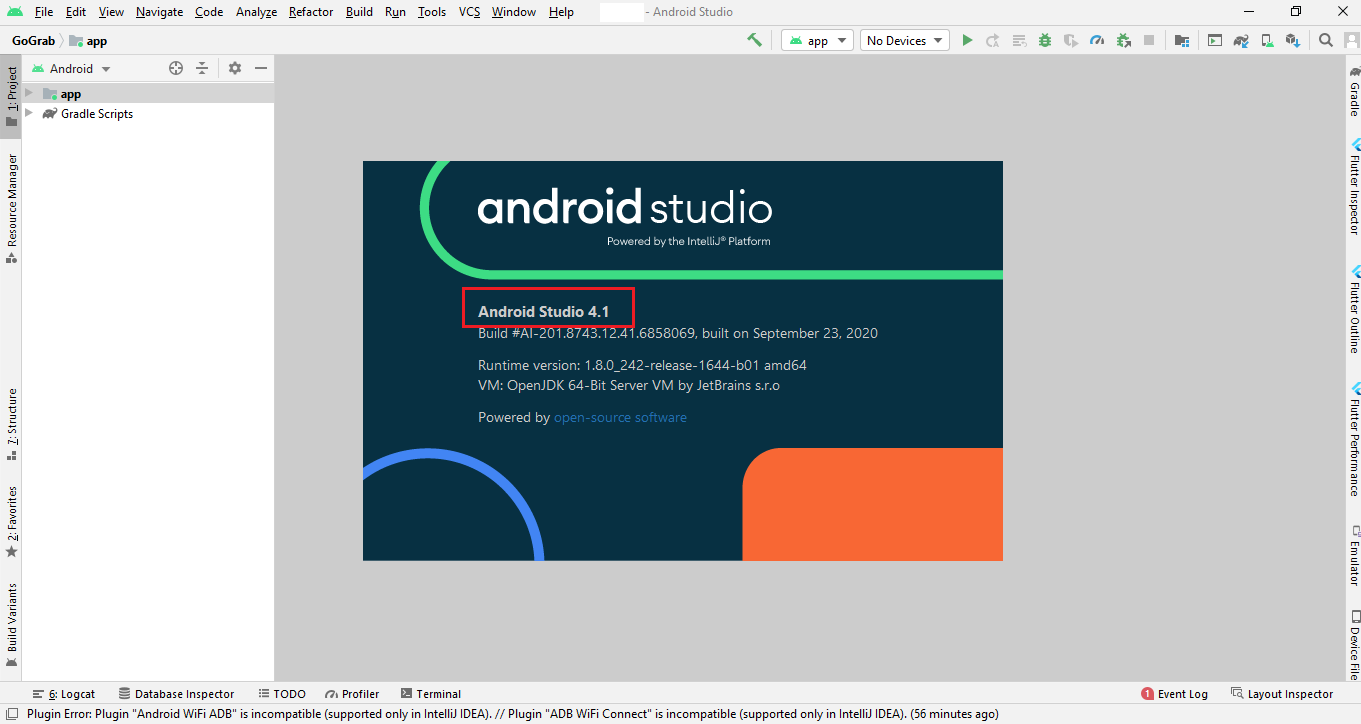
if your current android studio version is less than or equal to 4.1.1 then you will follow step 1 otherwise you will follow step 2 to get SHA1 key..
Step 1
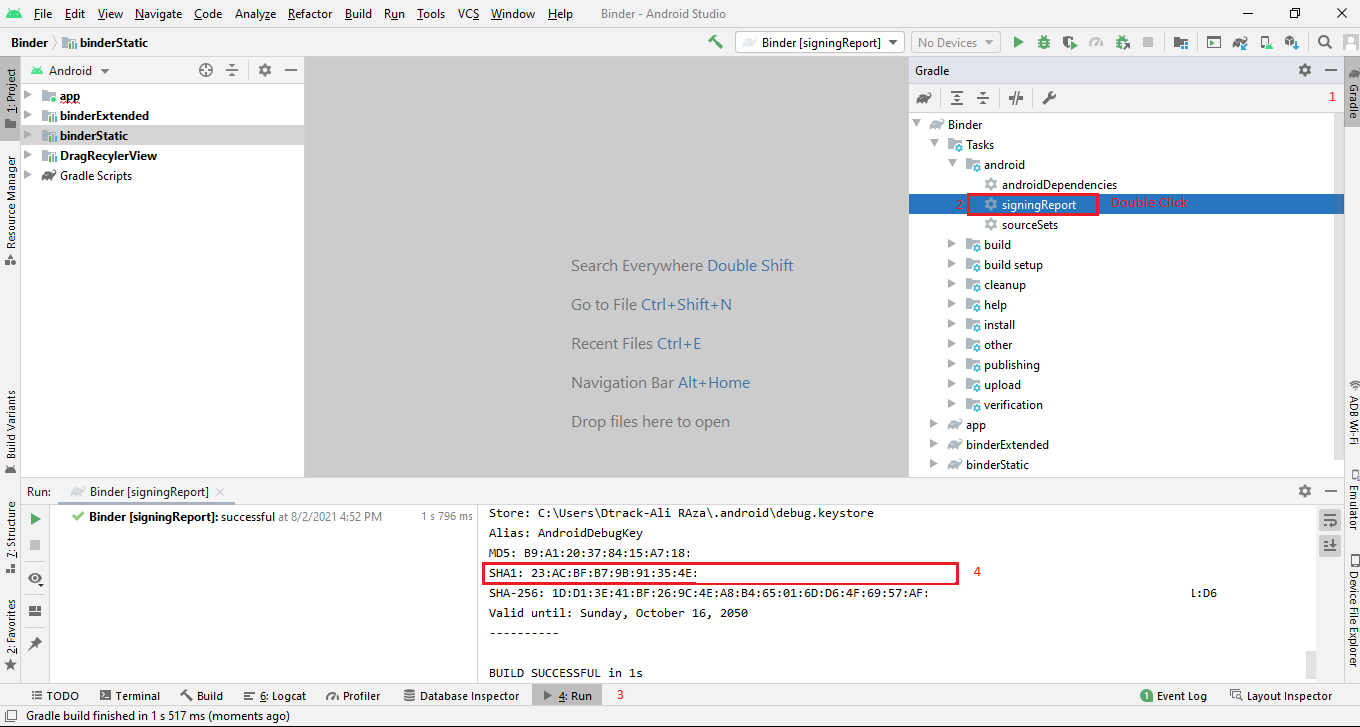
Step 2
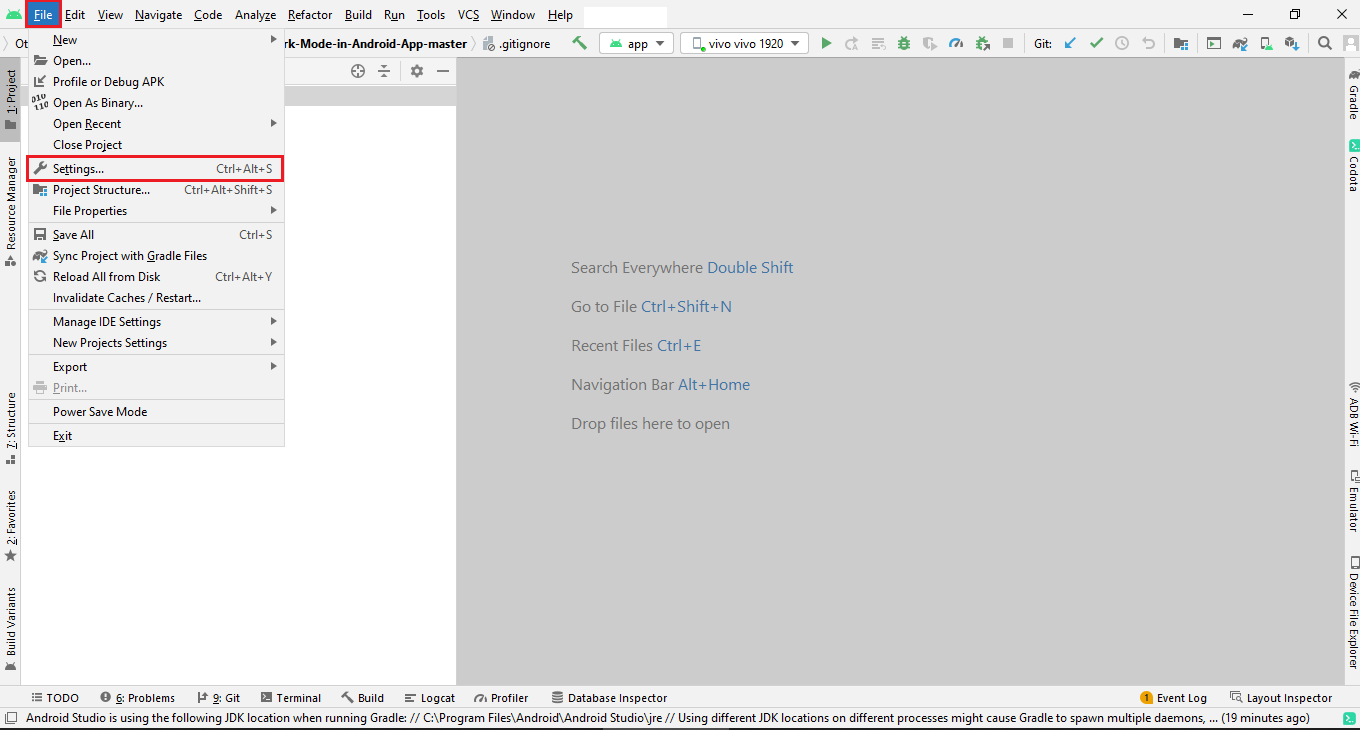
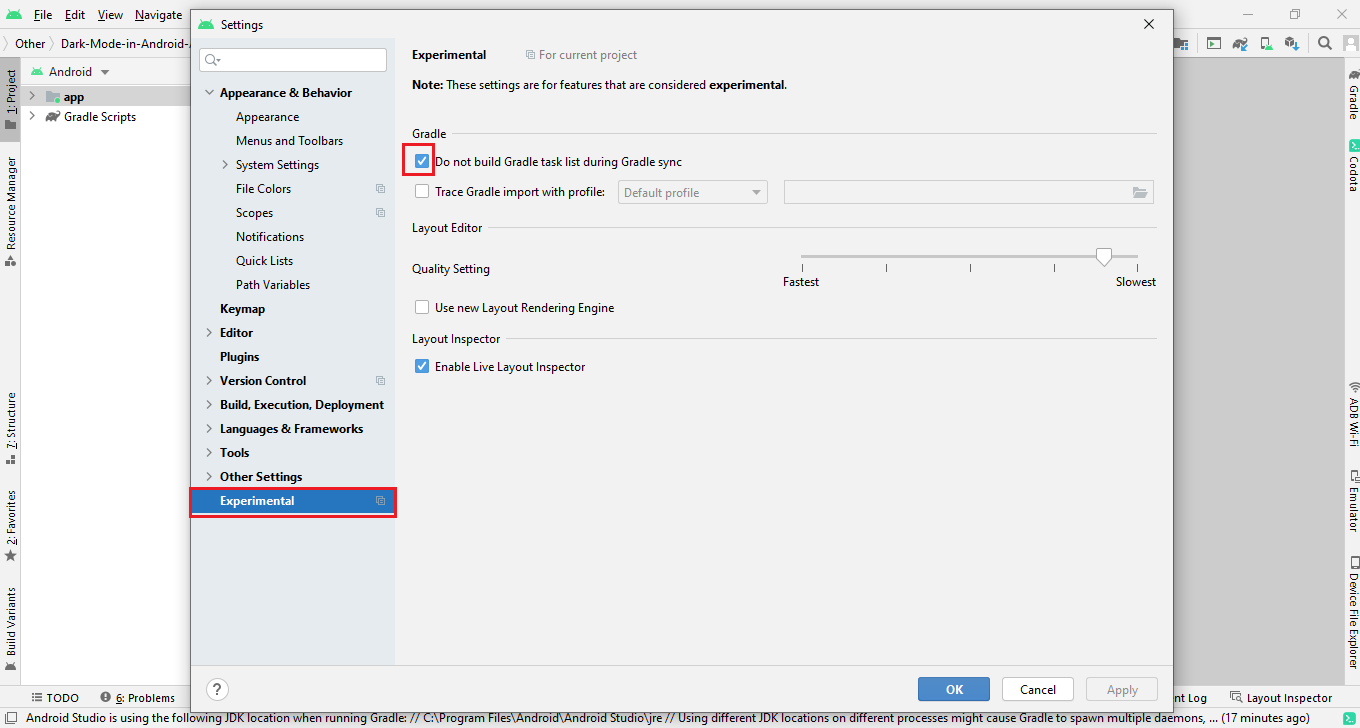
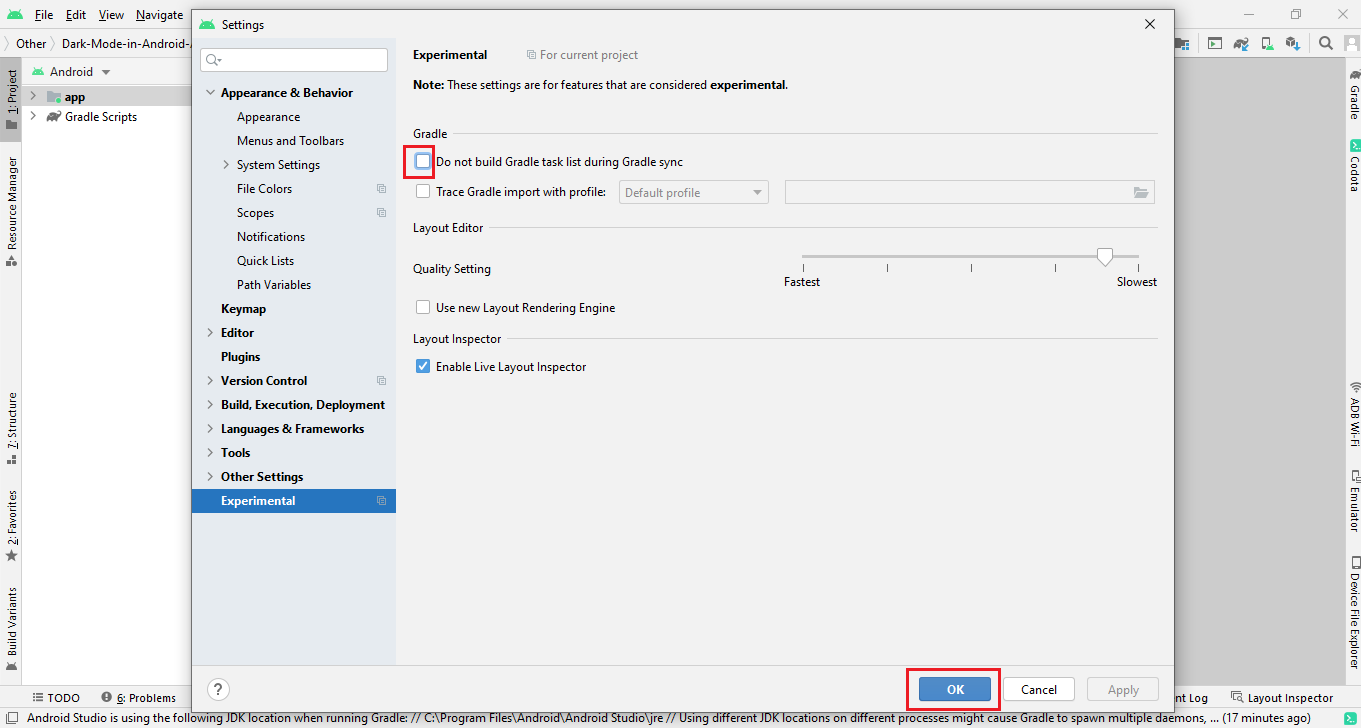
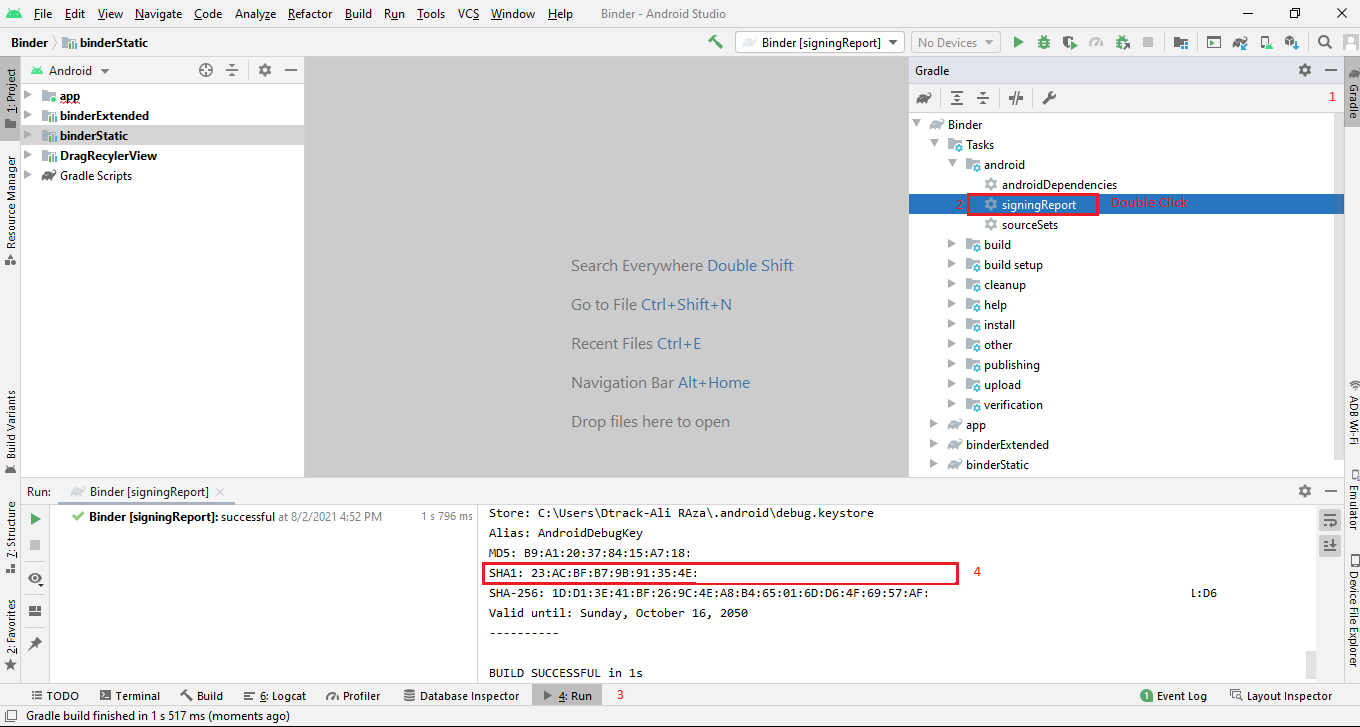
Method 1 How to get the SH1 key for the published app (Signed or release key)
To get realese sh1 contains two step.
Step1: you will generate your own app signing key Create signing key
Step2: Get the Sh1 key of app signing key
Get the Sh1 key. Run the below command on Command Promt
keytool.exe -list -v -alias {alies name you set according to above toturial "key0" is the alies name} -keystore "{file adress of the key}" -storepass {password} -keypass {password}
Method 2 How to get the SH1 key for the published app (Signed or release key)
Follow the steps
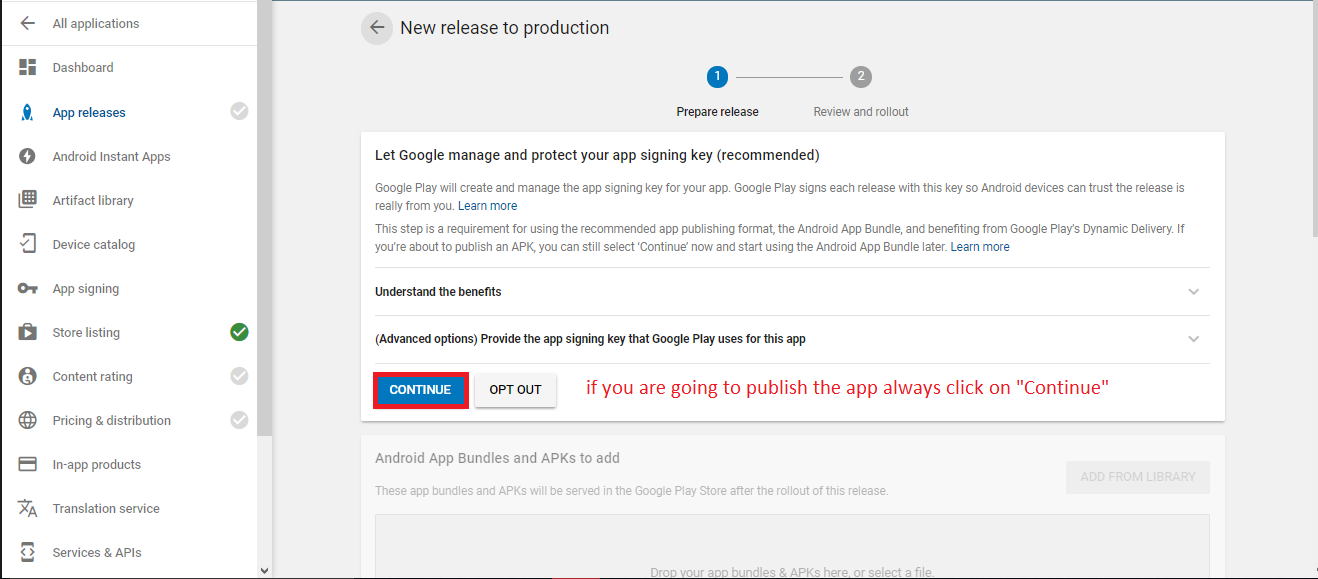
If you are see this screen that means you have the SHA1 keys
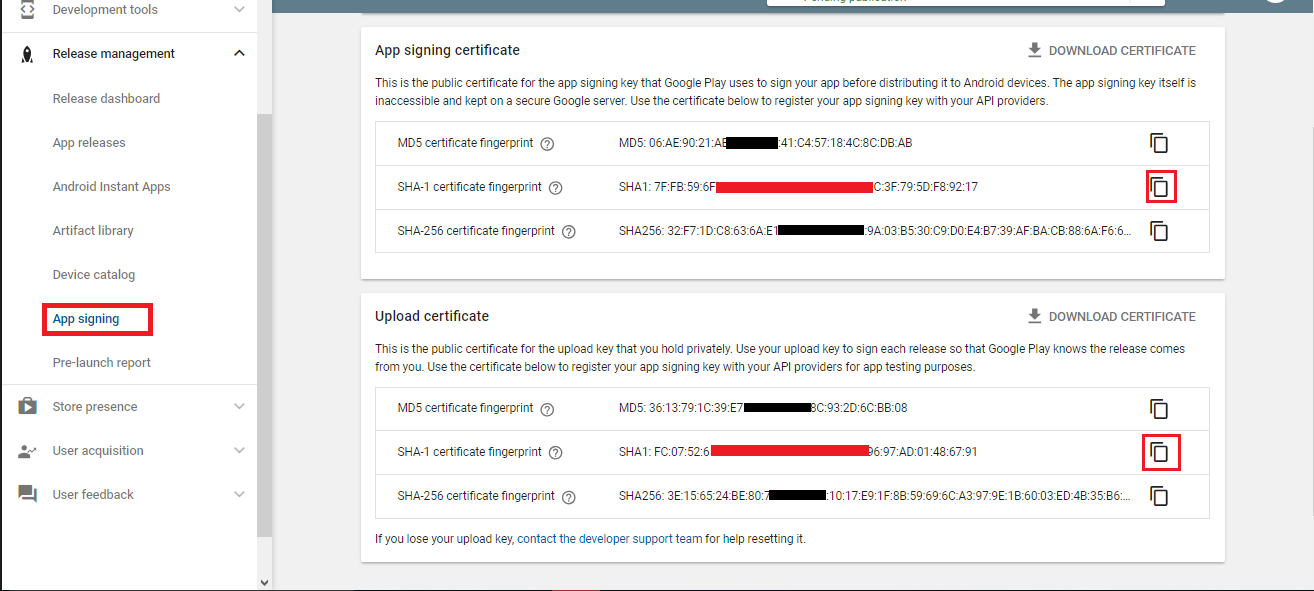
If you already have keys then you have to follow the phone number login step
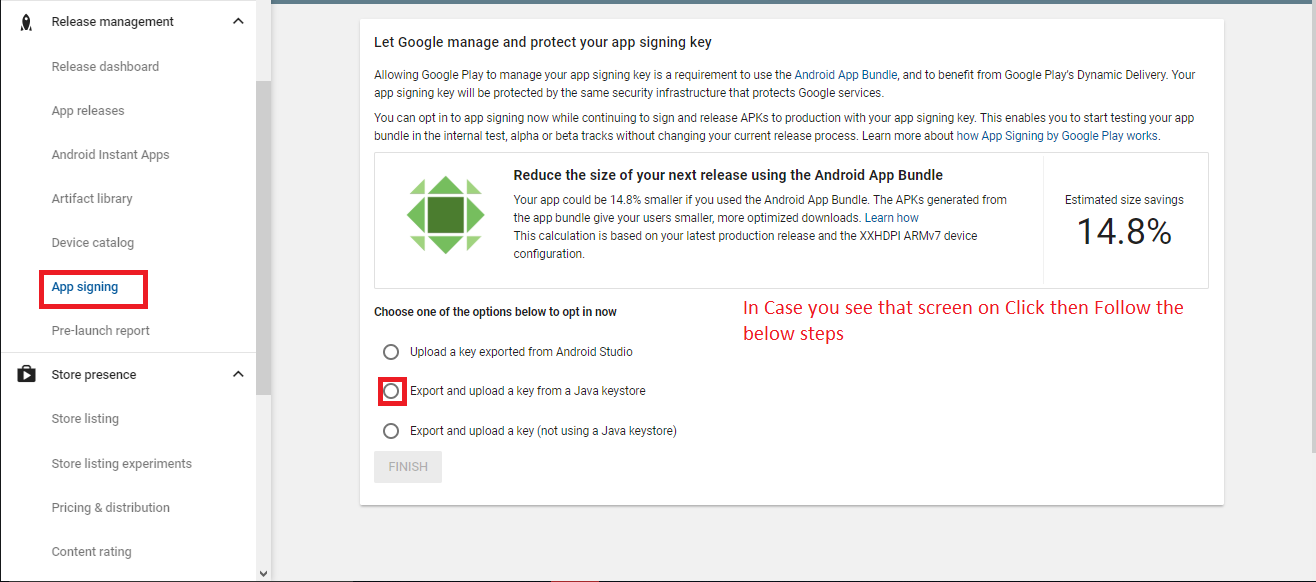
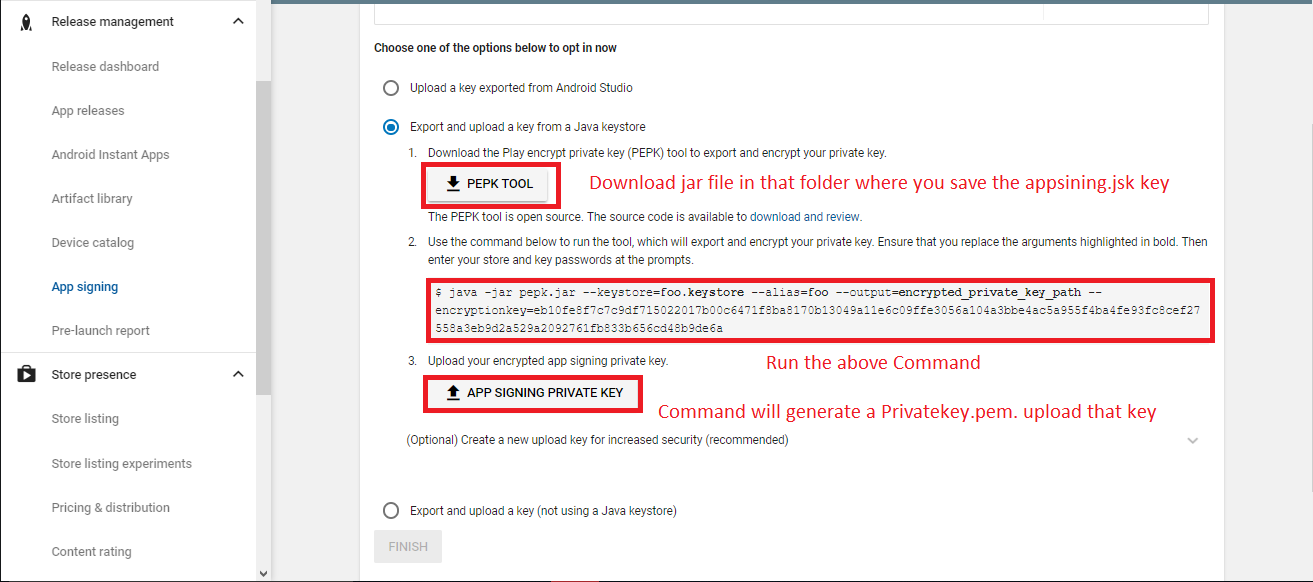
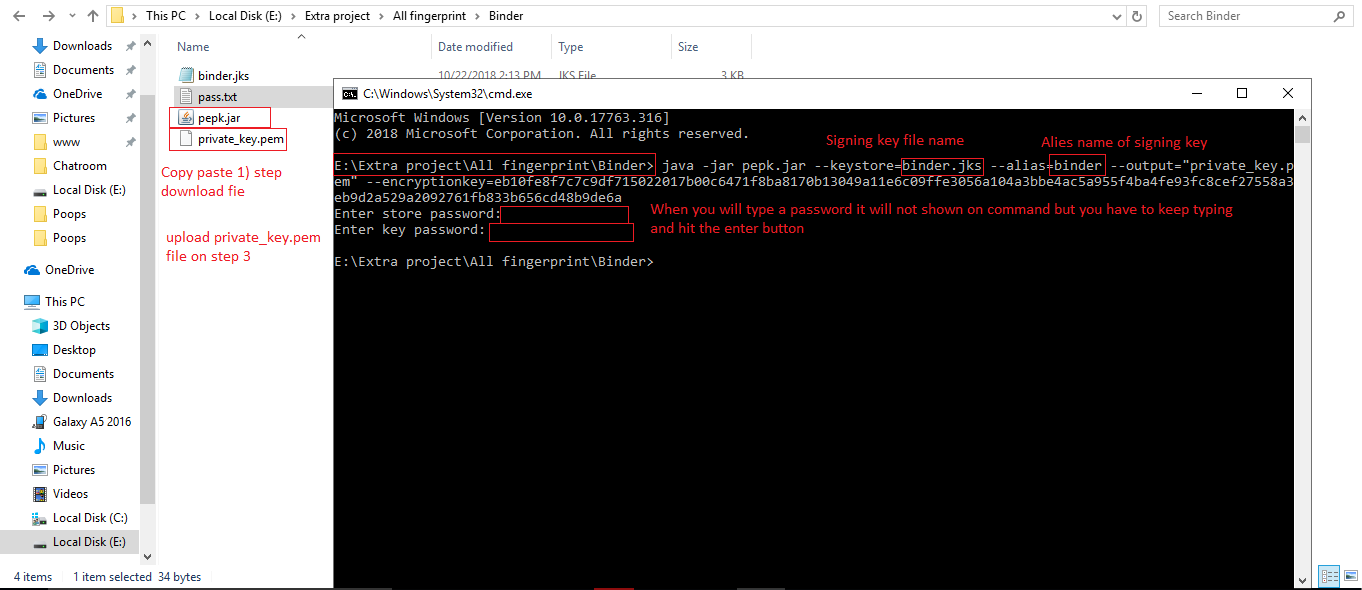
Google Login configuration
Here is the Helping video for setup google login
Step 1
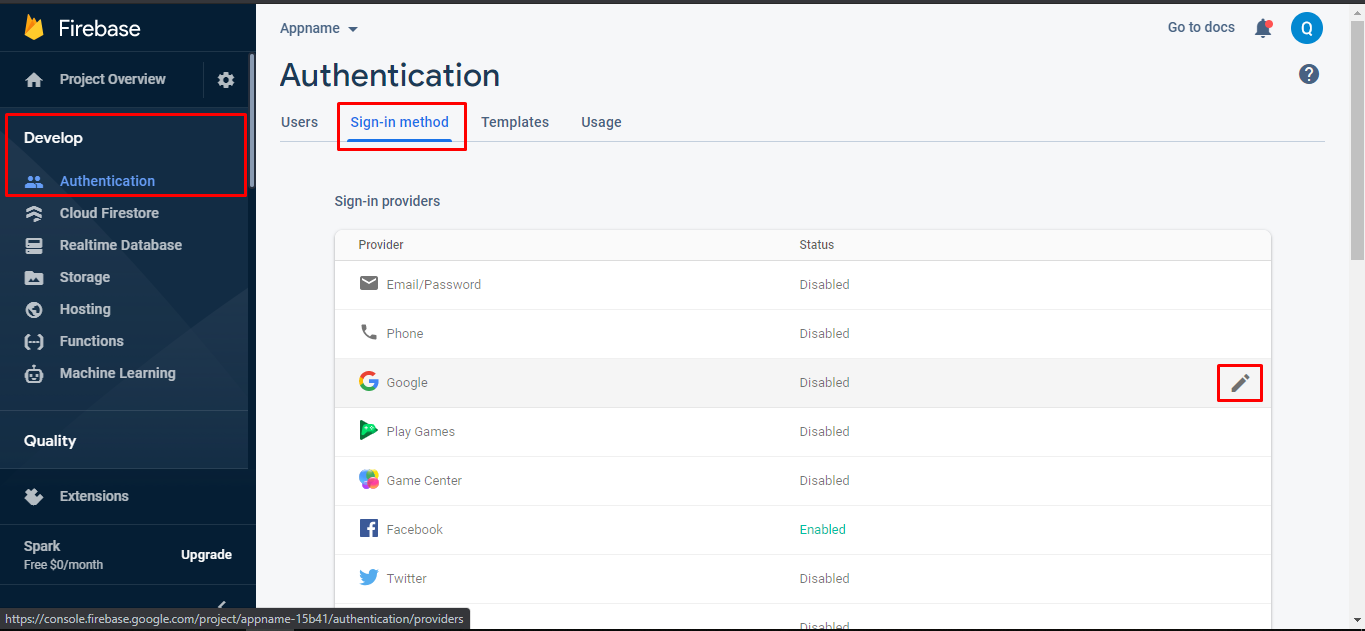
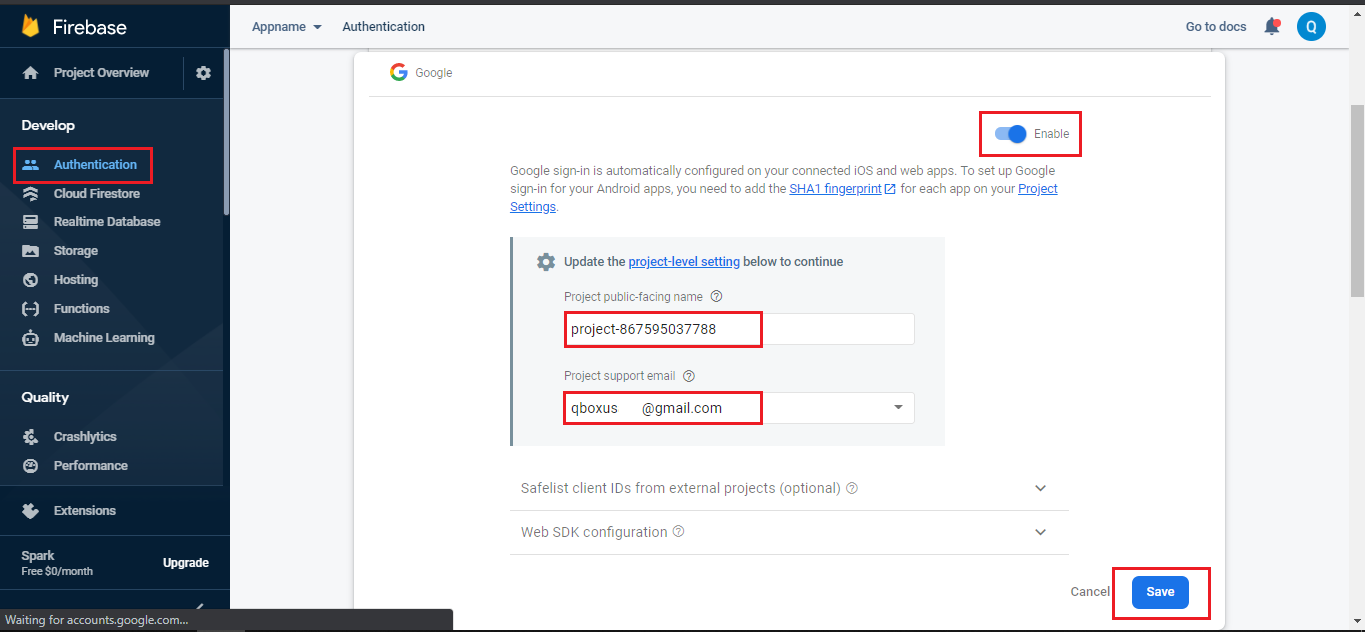
Step 2
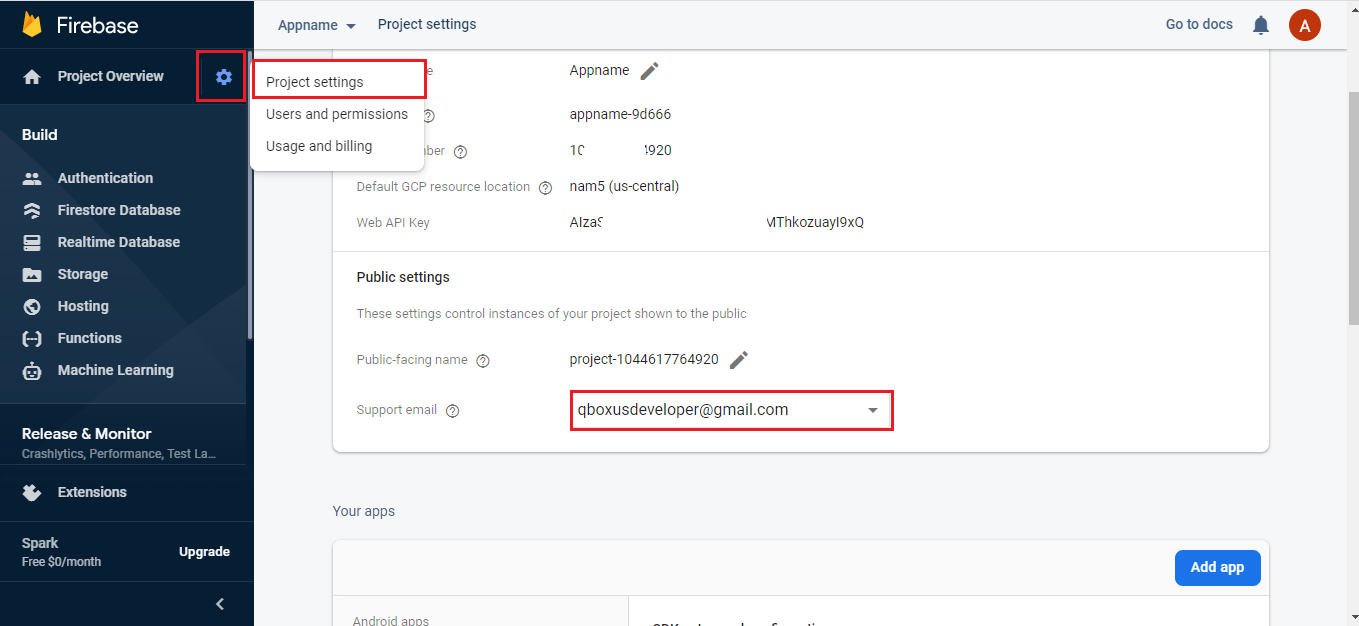
Step 3
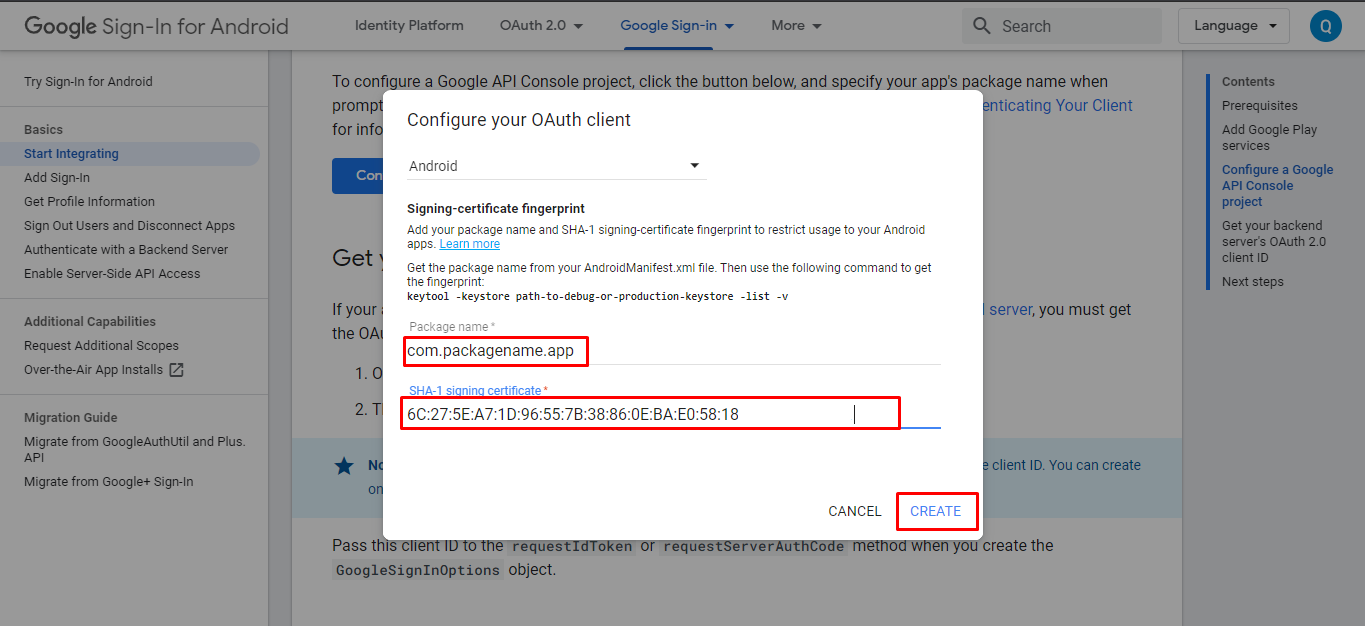
Step 4
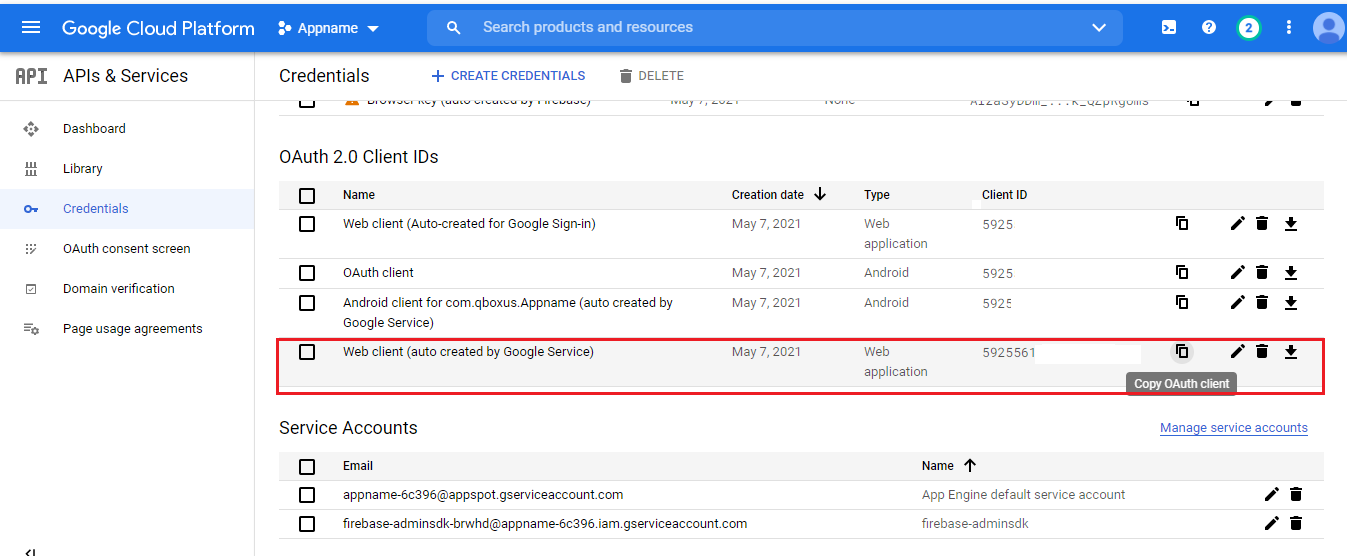
Copied Web Client ID key Paste in the String.xml
FAQ
App Develope in native or not?
Yes app is in native coding
Which Database You are using?
We are using Firebase Realtime database
If You Face Any Issue Create Ticket:
Our Team will resolve issue ASAP!